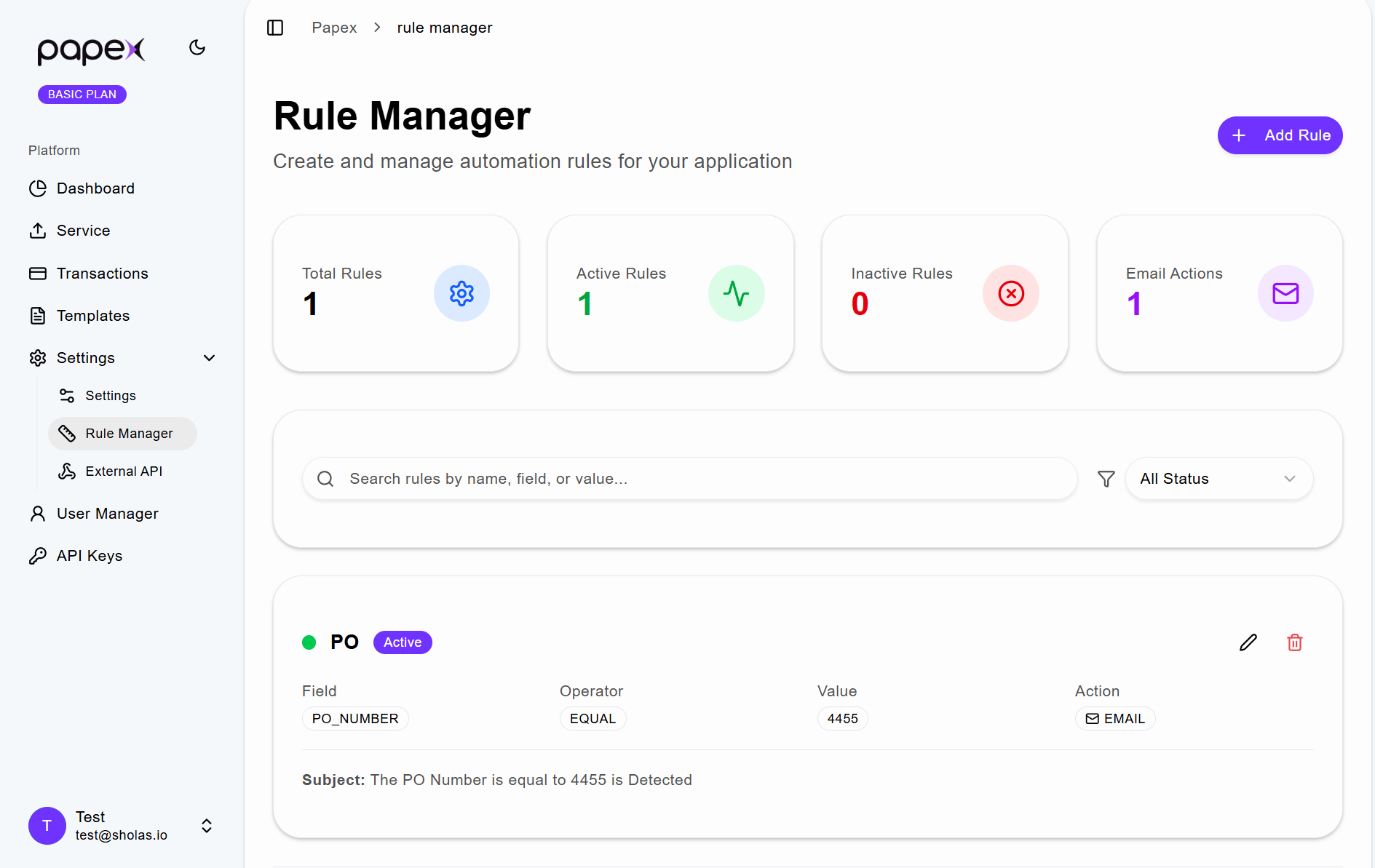Rule Manager
The Rule Manager Page allows users to define custom rules for data extraction and processing. These rules help tailor the system’s behavior to match specific document formats or business logic.
Step 1: Create a Rule
- Click the Create Rule button.
- Enter the required details:
- Rule Name
- Event Type
- Field
- Operator Value
- Action
- Subject
- Click Save to store the rule.
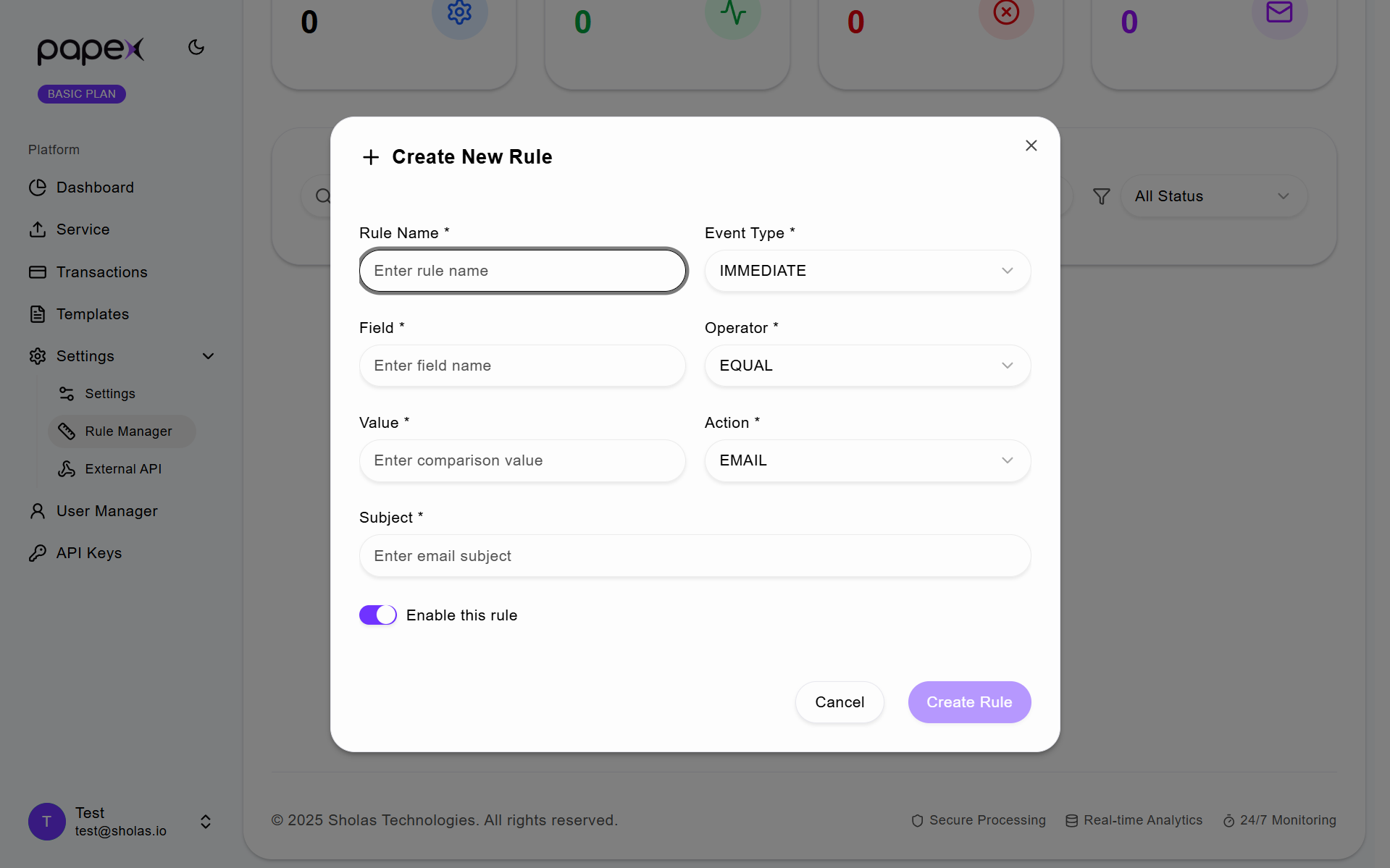
Step 2: Edit Existing Rules
- Locate the rule you want to modify.
- Click the Edit icon next to the rule.
- Update the conditions or actions as needed.
- Click Update to apply the changes.
Step 3: Delete a Rule
- Find the rule you wish to remove.
- Click the Delete icon.
Step 4: View All Rules
- The page displays a list of all configured rules.
- Use this list to review logic, troubleshoot issues, or refine data extraction behaviour.