Template Manager Page
The Templates page allows users to create, manage, and preview document extraction templates. These templates define which fields are extracted from uploaded documents using AI.
Step 1: Understand the Purpose
-
The Template Manager allows you to create custom templates for document data extraction.
-
Default templates:
- Invoice (Basic)
- Invoice Extraction with Line Items
- Voter ID
- Bank Passbook
- Driving License
- Aadhar
- Pan Card
- Smart Card
- PO with Line Items
- PO(Basic)
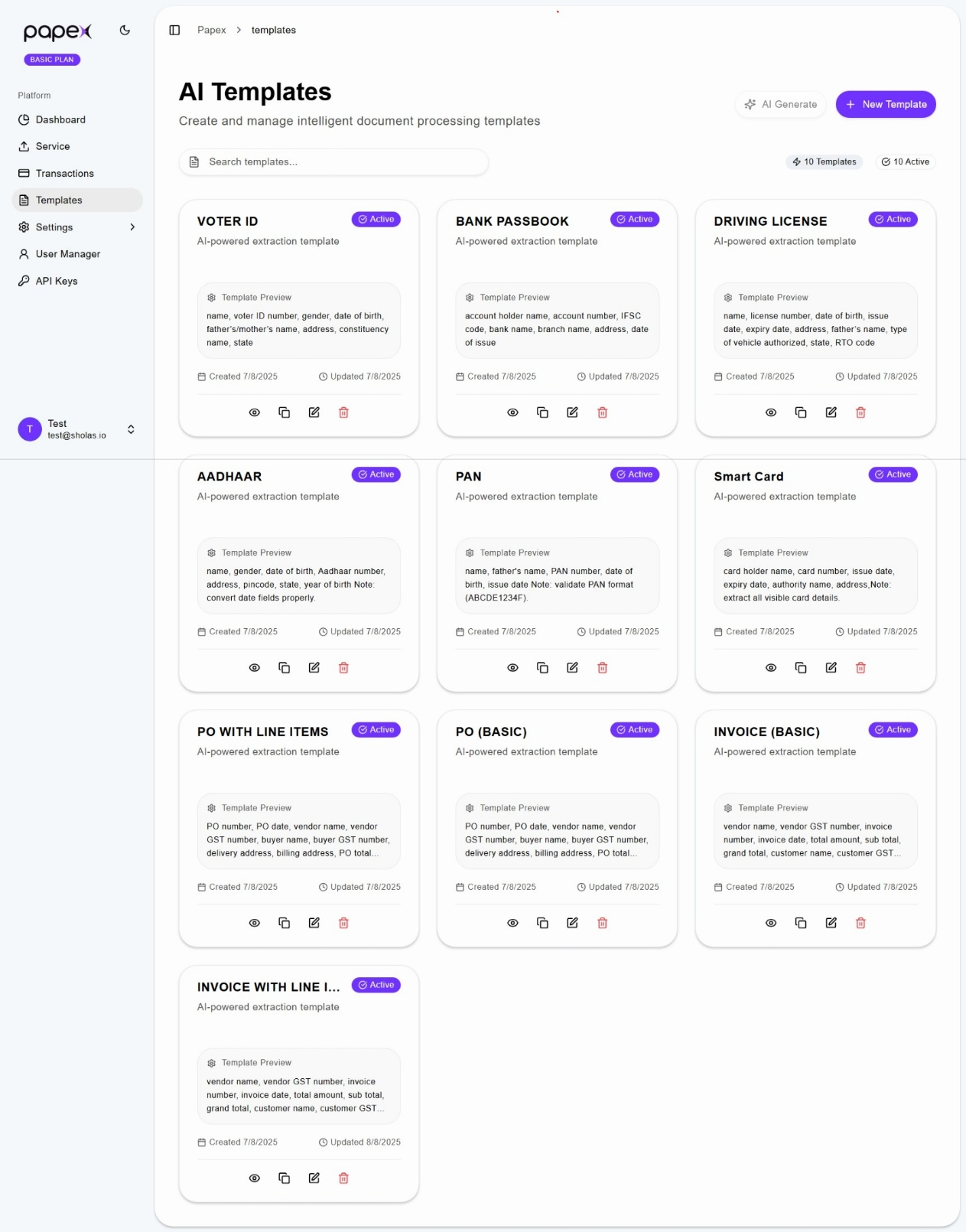
Step 2: Create a New Template Manually
- Click the Create Template button.
- Enter a Template Name.
- In the Fields to Extract section, list all required fields (comma-separated).
- To extract line items:
- Check the Include Line Items box.
- Enter line item fields (e.g., Item Name, Quantity).
- Click Create Template to save.
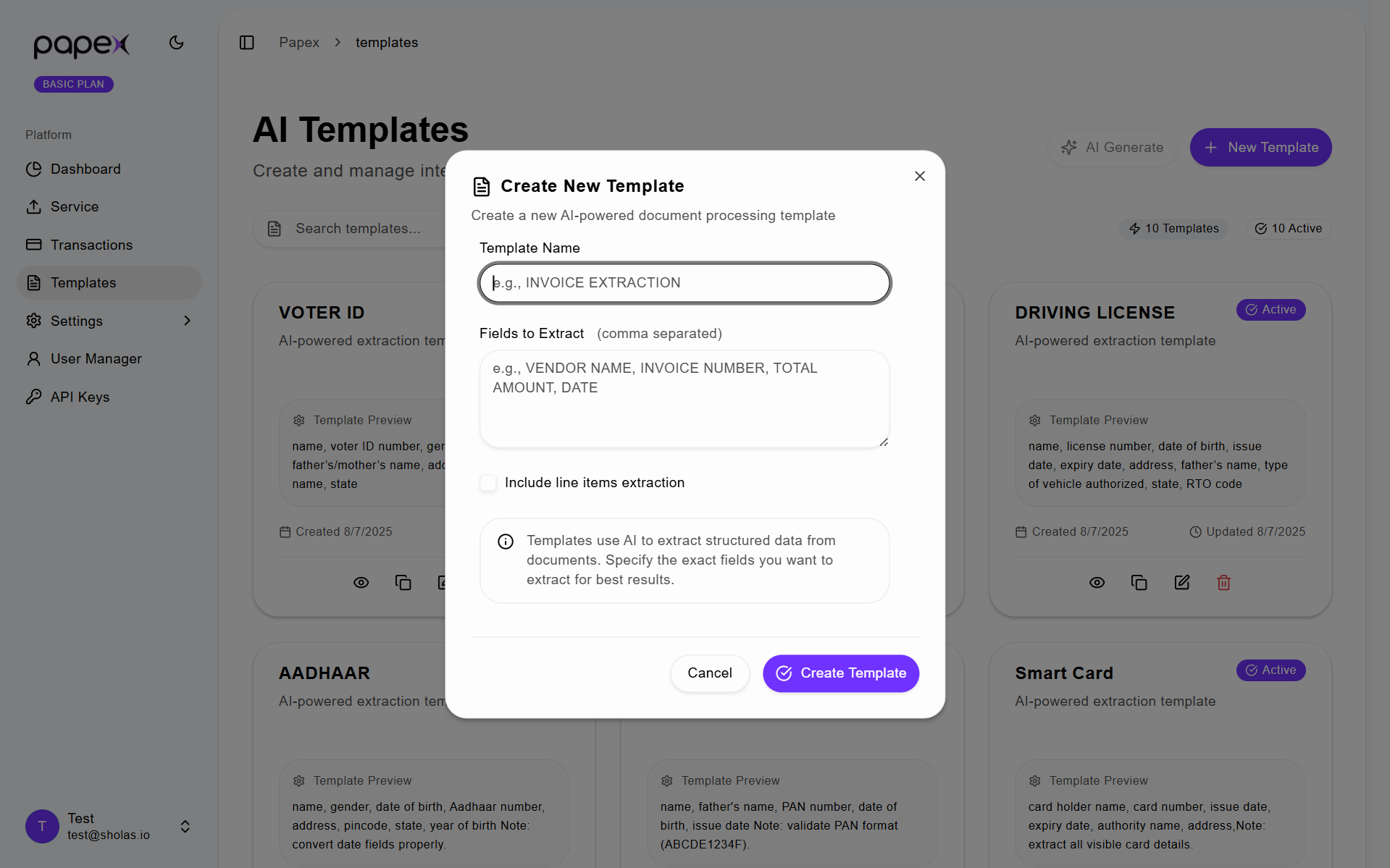
Step 3: Generate a Template Automatically (Alternative to Manual Creation)
Instead of manually creating a template, you can use the Generate Template option to automate field detection.
- Click the Generate Template button.
- Enter a template name.
- Upload a document that contains the data to be extracted.
- Click Generate Template:
- The system will automatically analyze the document and detect the fields to be extracted.
- You can review and adjust the generated fields before saving.
Note: You can either create a template manually using New Template, or automatically using Generate Template, depending on your preference and the complexity of the document.
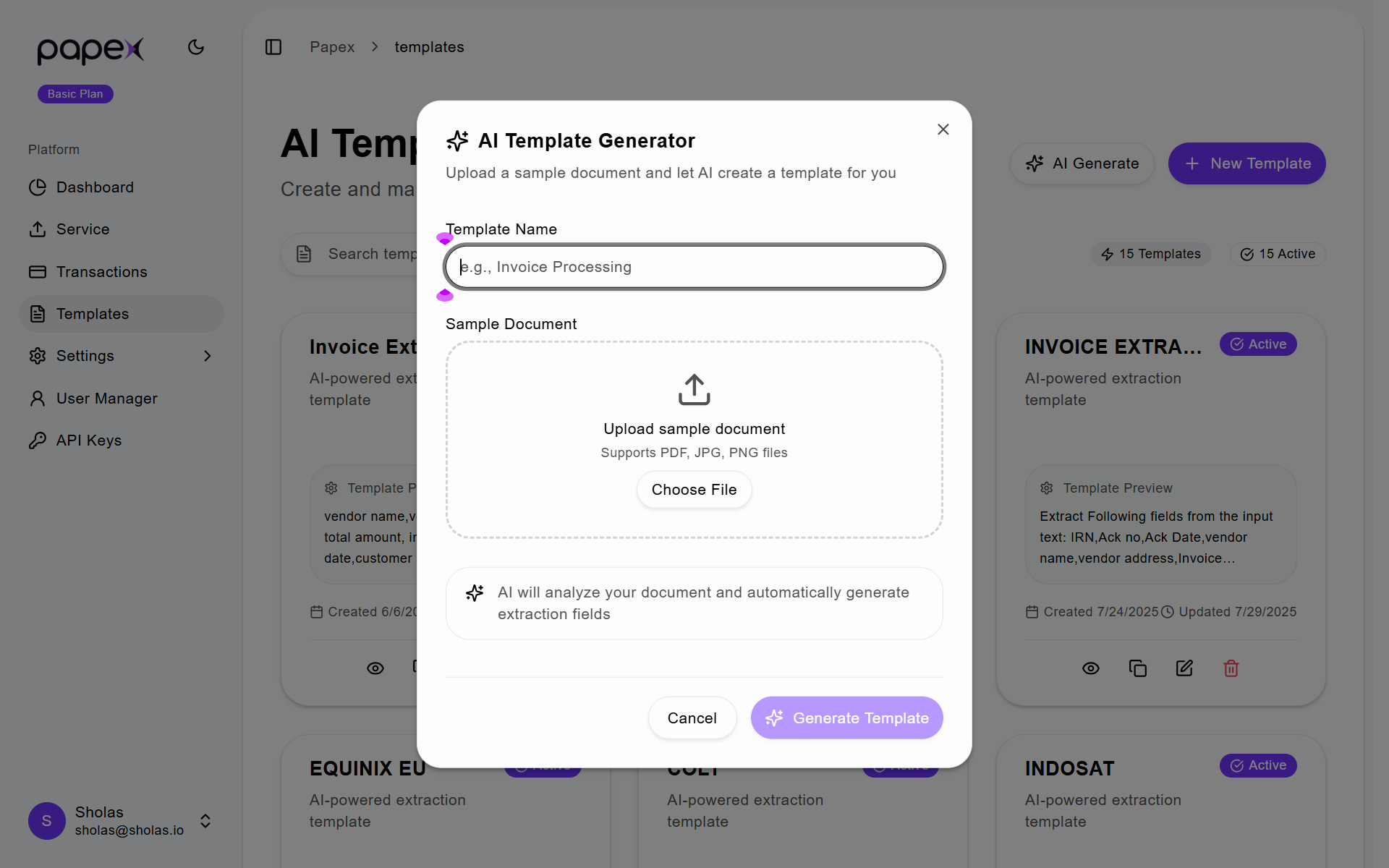
Step 4: Previewing the Template
-
Click the Preview icon on any template card.
-
View extracted fields grouped by category:
- Vendor Details
- Customer Details
- Invoice Metadata
- Financials
- Line Items
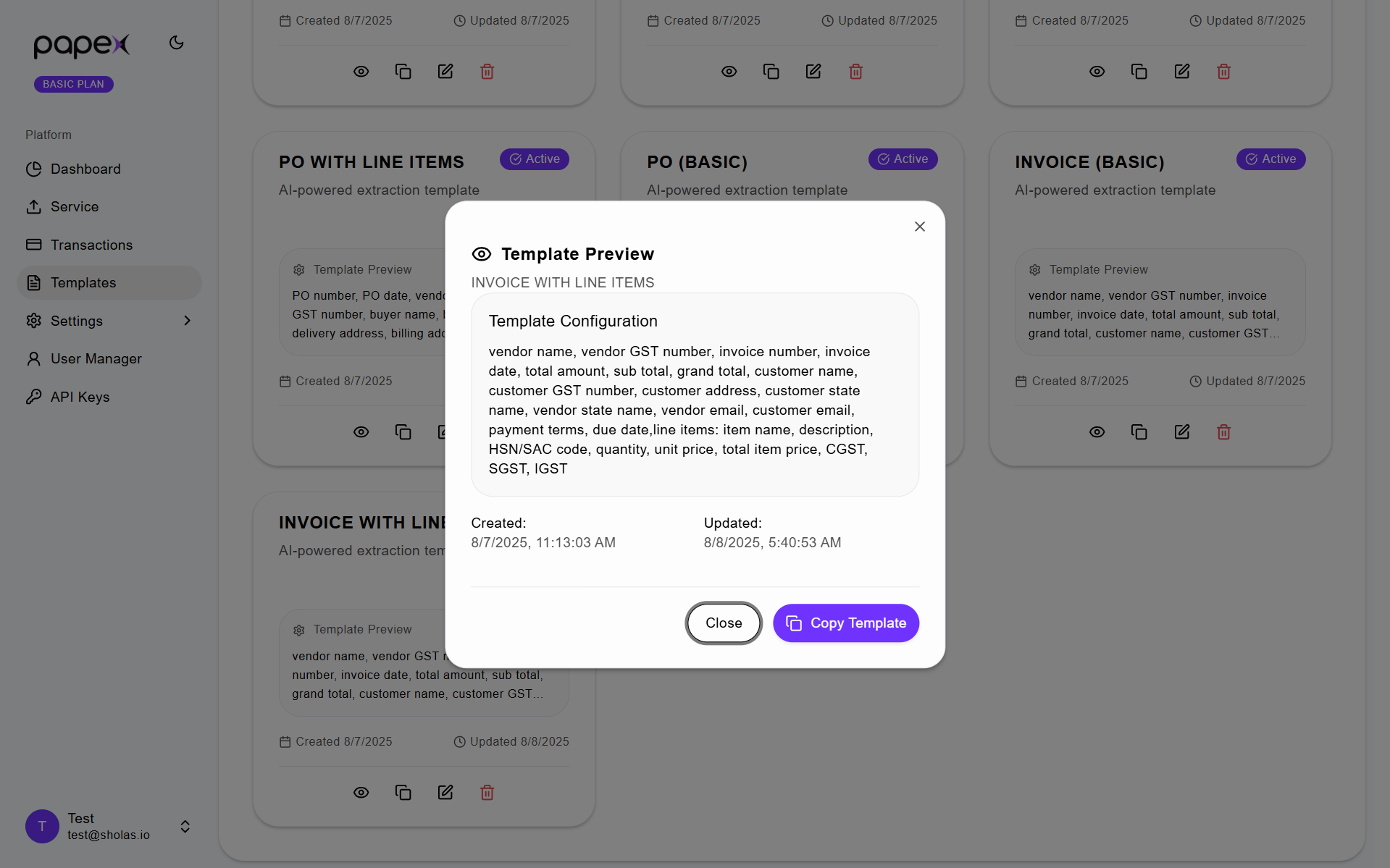
Step 5: Edit the Template
- Click the Edit icon on the template card.
- Update the template name or field list.
- Modify line item settings if needed.
- Click Update Template to save changes.
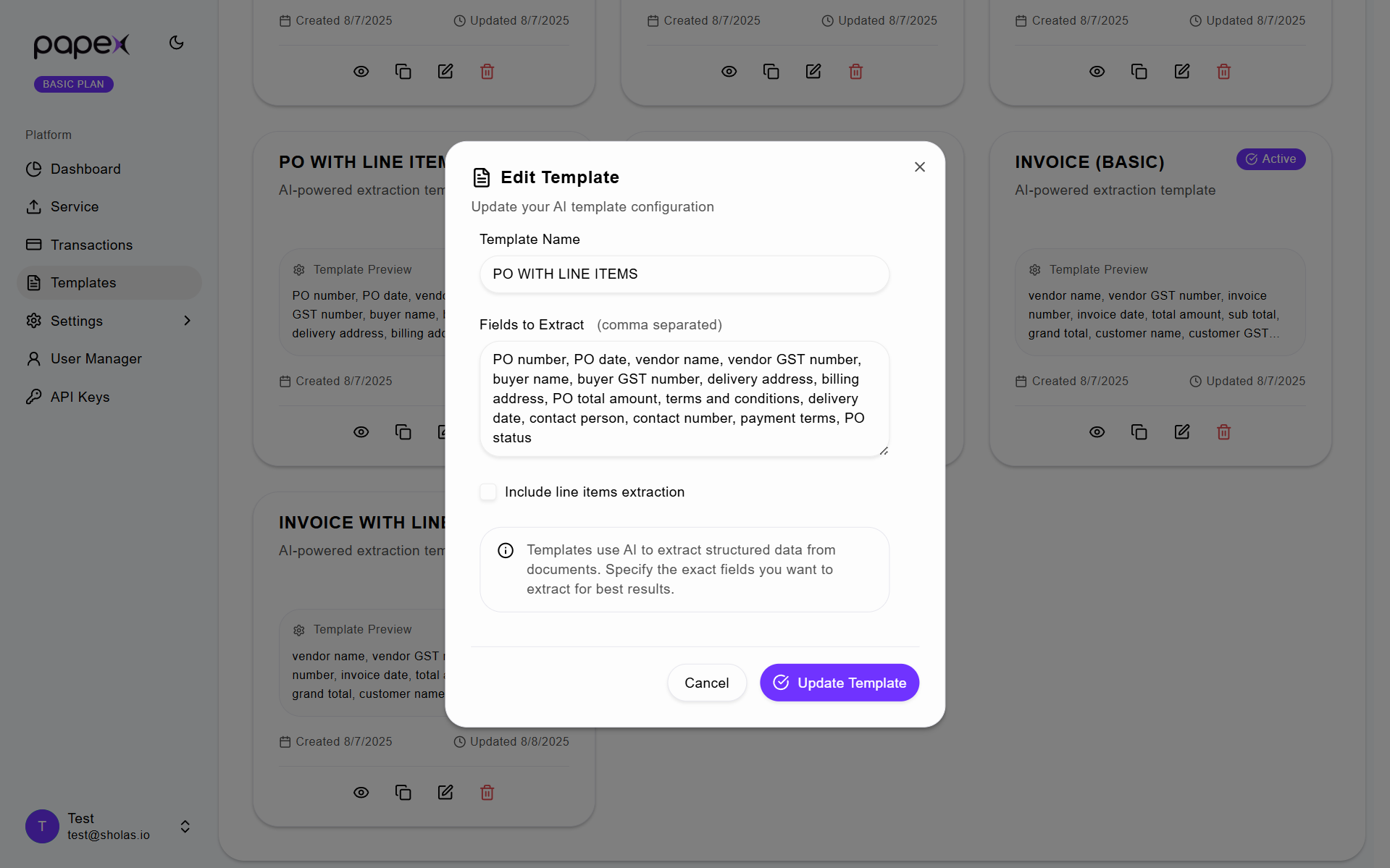
Step 6: Save and Use the Template
- Once created or generated, the template will be available for selection in the Service Page.
- You can use it to extract data from future documents that match the template structure.