User Management Page
Step 1: Understand the Purpose
- The User Management Page is used to create, edit, and delete user accounts.
- This page is accessible only by the admin.
- Admins have full control over user account management.
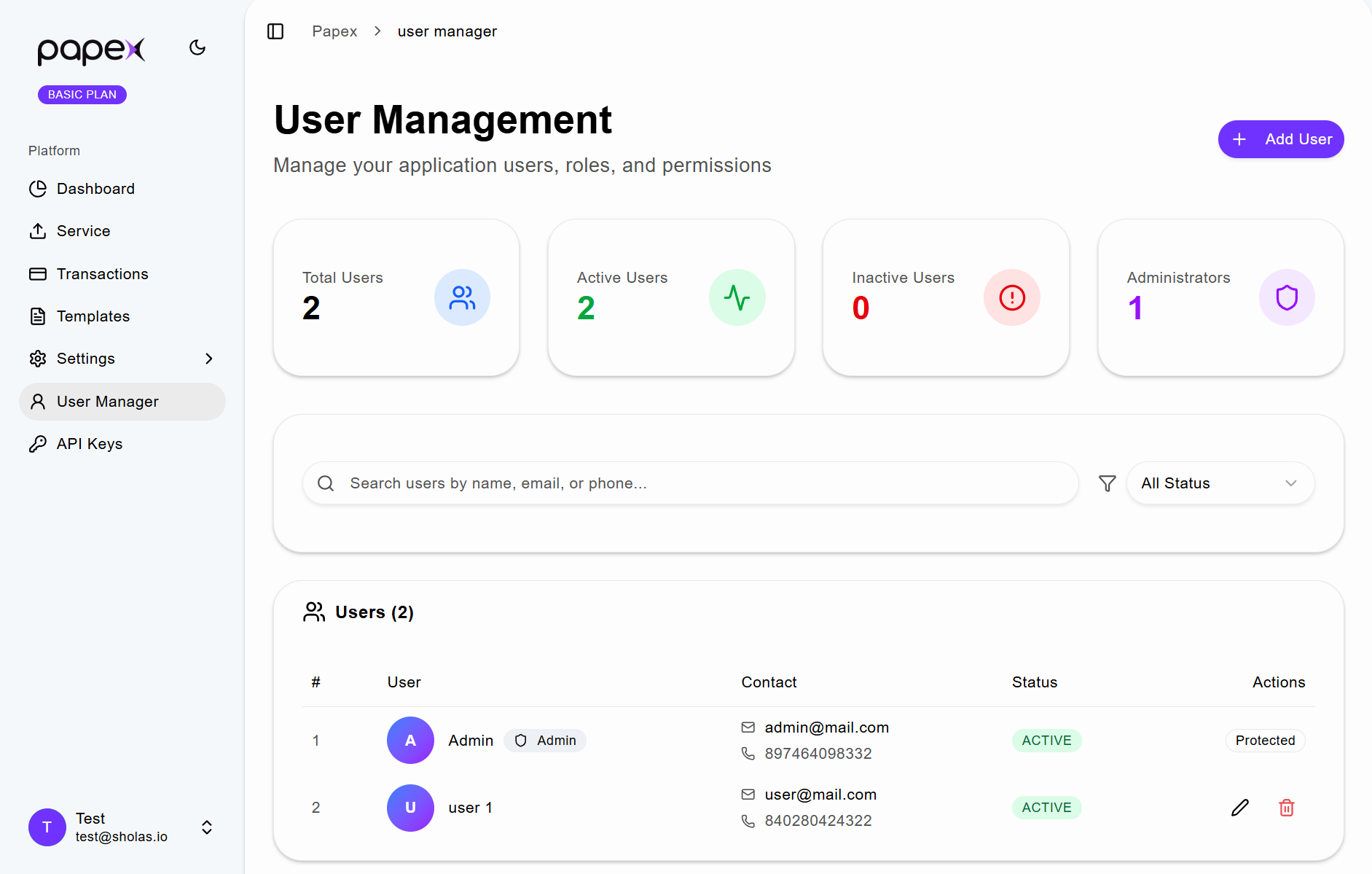
Step 2: Add a New User
- Click the Add User button.
- Fill in the required user details (e.g., name, email, phone, password).
- Click Create User to create the new user account.
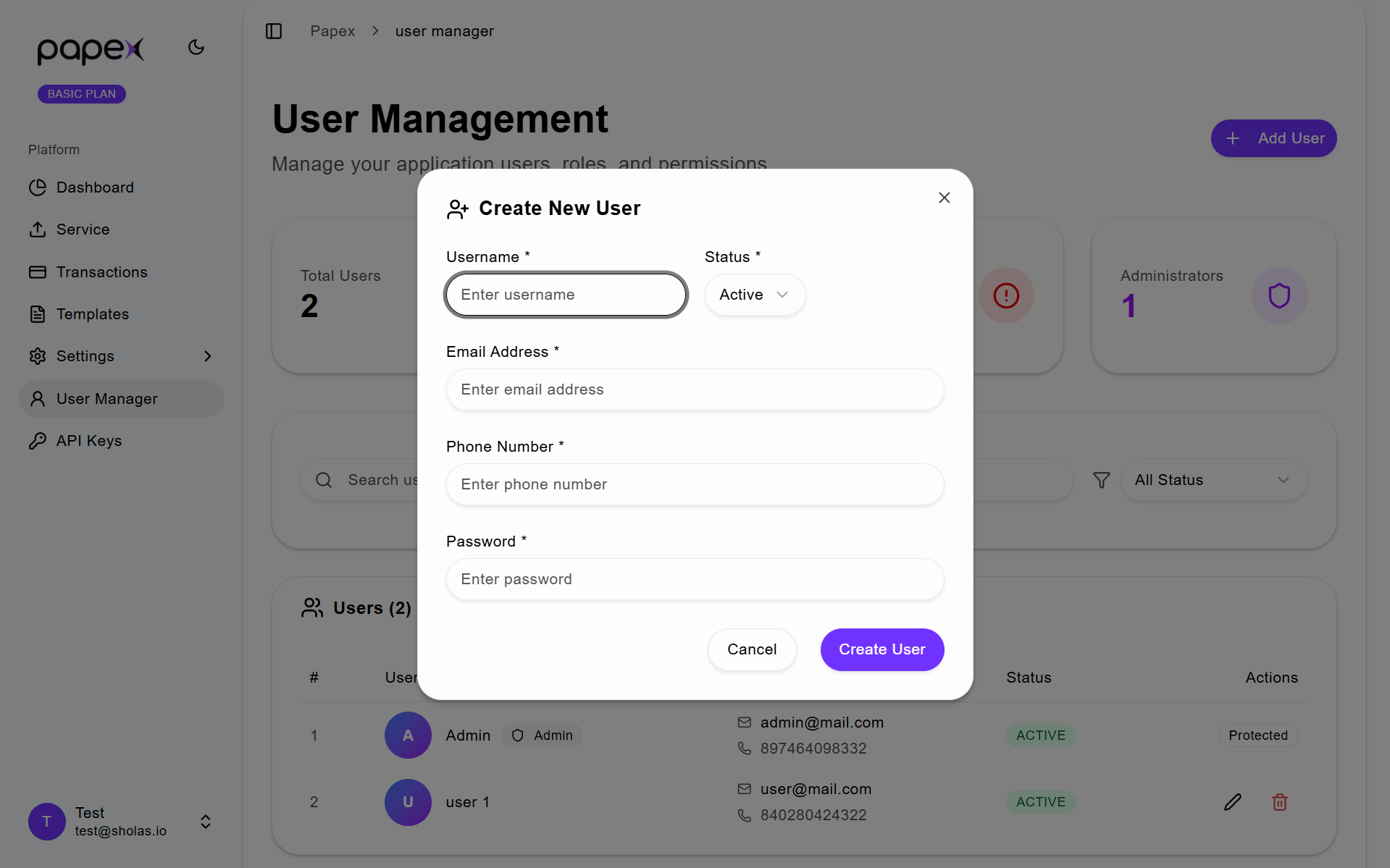
Step 3: Edit an Existing User
- Locate the user you want to modify from the user list.
- Click the Edit icon next to the user’s name.
- Update the necessary fields.
- Click Update User to apply the changes.
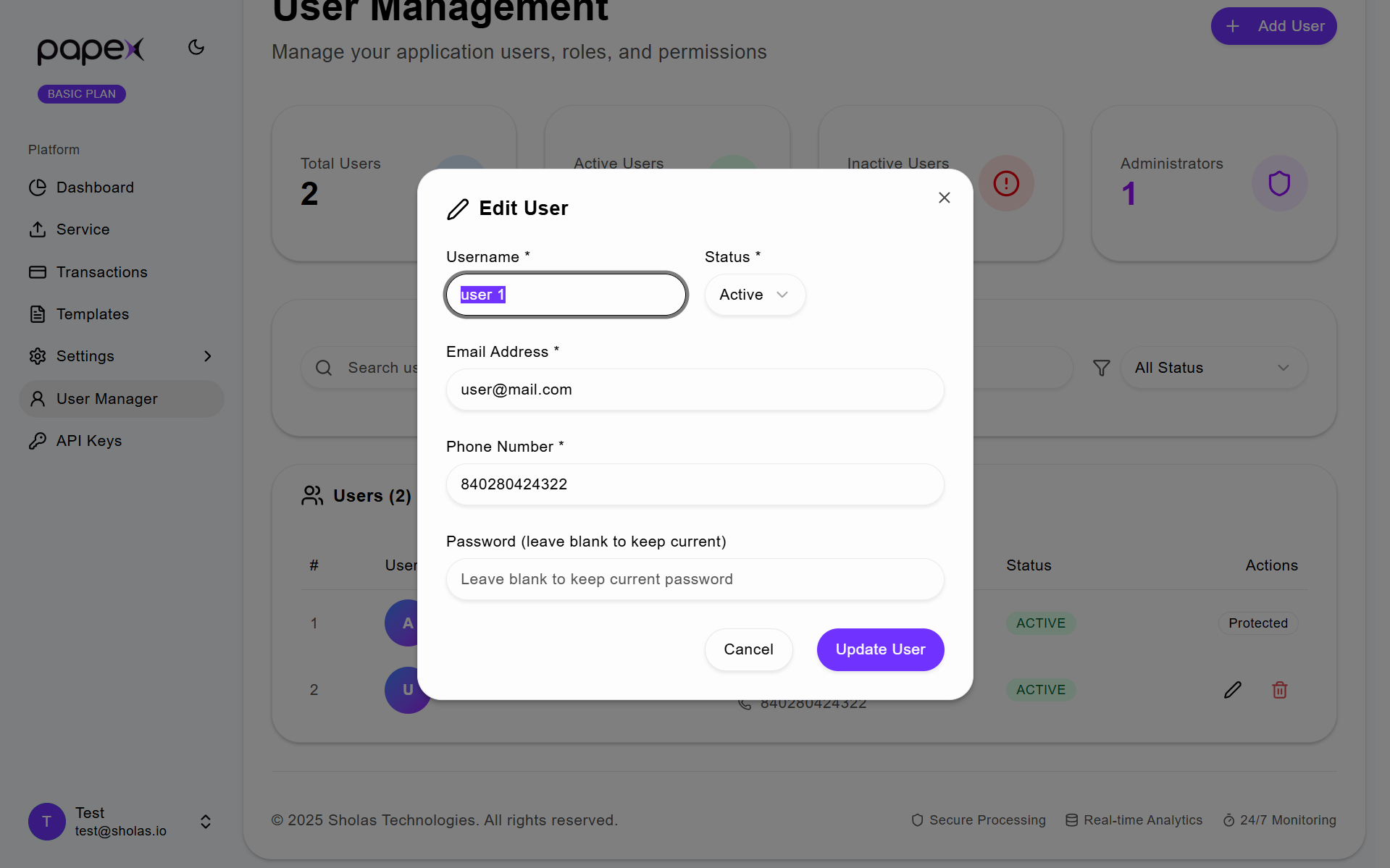
Step 4: Delete a User
- Find the user you wish to remove.
- Click the Delete icon next to the user’s name.
- Confirm the deletion when prompted.
Note: Deleted users cannot access the system unless re-added by the admin.