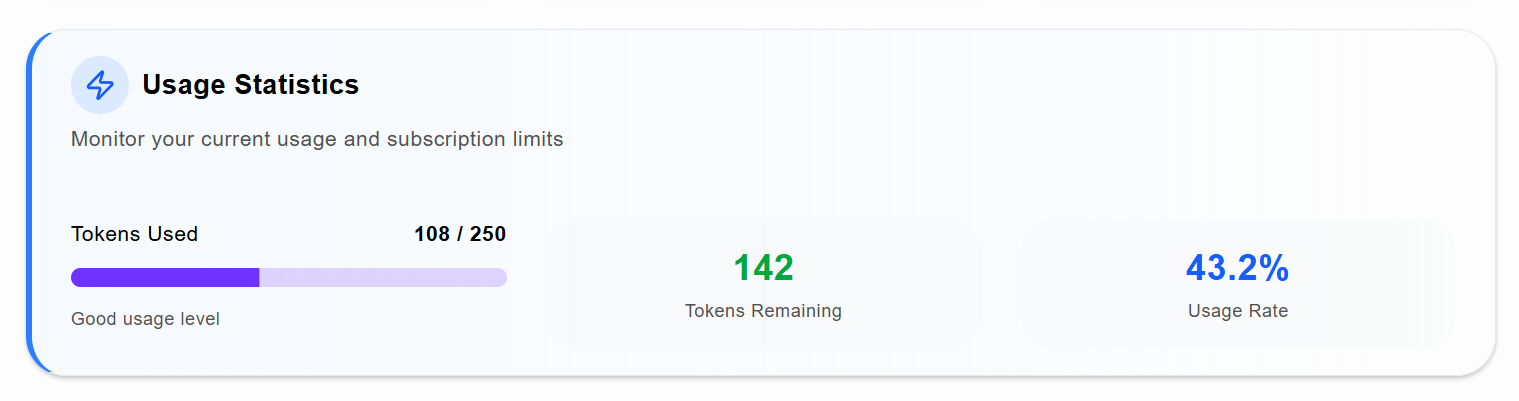Service Page
Step 1: Prepare Your Document
Before uploading, make sure your file meets the following criteria:
- Supported File Formats:
- PDF (
.pdf) - JPG (
.jpg) - JPEG (
.jpeg) - PNG (
.png)
- PDF (
- File Size: Must be under 10MB.
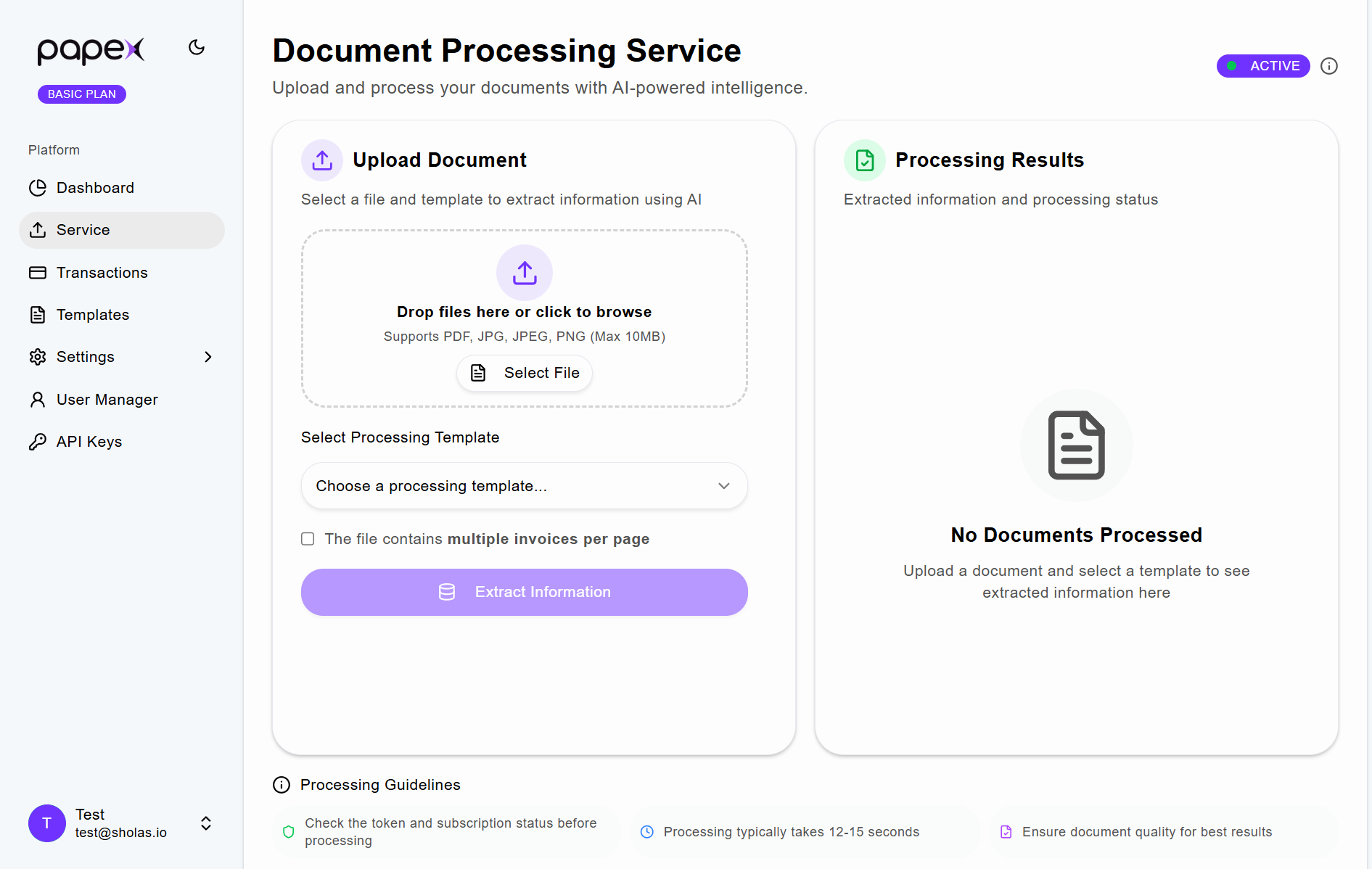
Step 2: Upload the Document
- Click the Select File button.
- Select the document or image from your device.
- Confirm that the correct file is selected.
Step 3: Select a Template
- Click the Select Template dropdown.
- Choose a template created by your company (mandatory).
- Templates define the data fields to extract from the document.
Step 4: Enable Multi-Invoice Detection (Optional)
- If your file contains multiple invoices on a single pdf, tick the checkbox labeled:
- When this option is enabled, the system will:
- Automatically detect and separate multiple invoices.
- Extract data from each invoice individually.
- Return structured results for all detected invoices.
Step 5: Extract the Data
- Click the Extract Information button.
- The system will process the document using the selected template.
Step 6: View the Results
- After extraction, the extracted JSON data will appear in the second column.
- If multiple invoices in a single pdf were detected, results will be grouped accordingly.
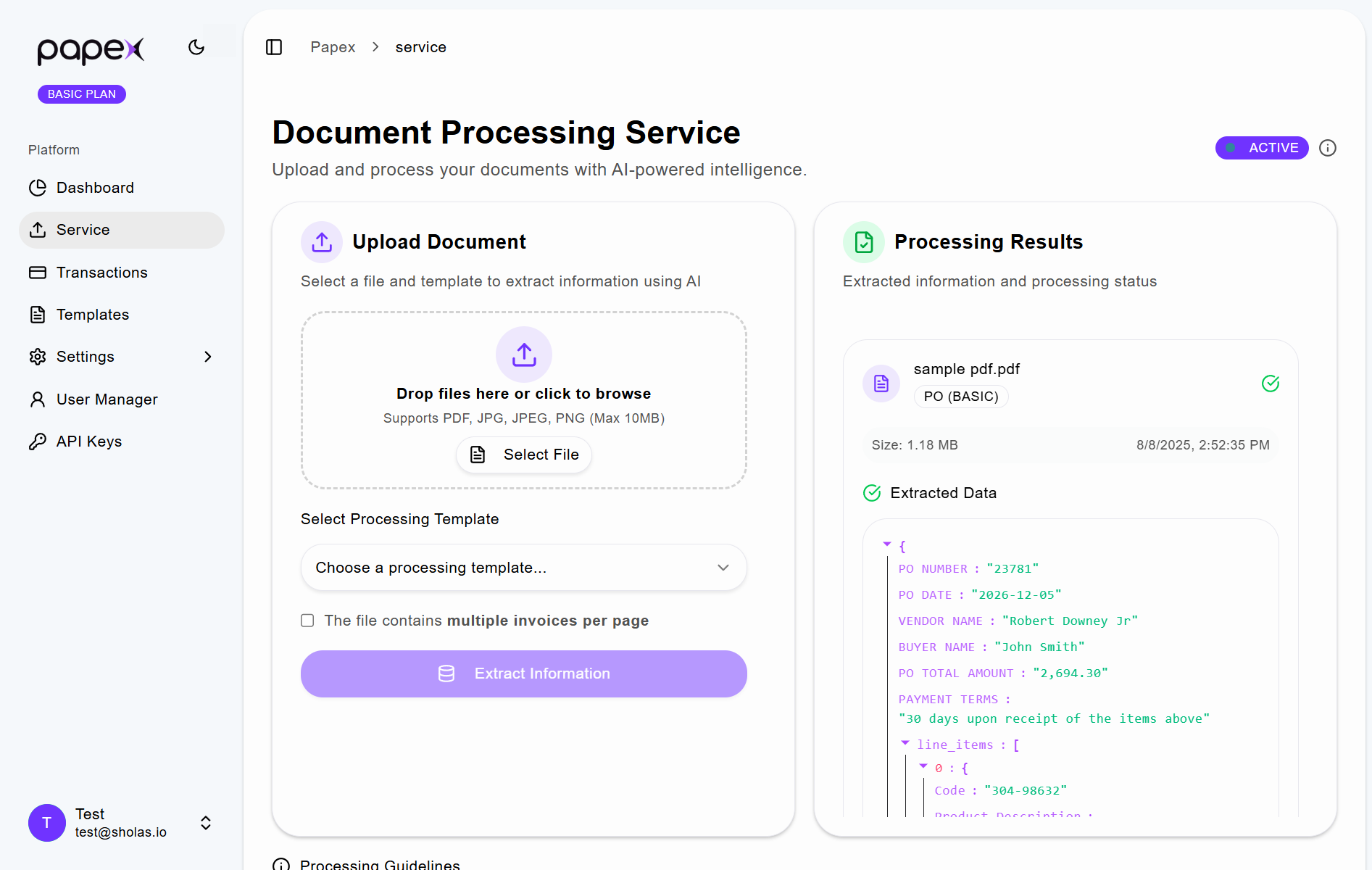
Usage Statistics
1. Tokens Used
- Displays how many tokens have been consumed so far.
- A progress bar visually represents your usage.
2. Tokens Remaining
- Indicates how many tokens are still available for use.
- Helps you plan future document uploads.
3. Usage Rate
- Shows the percentage of tokens used relative to your total allocation.
- Useful for tracking consumption trends.