Transactions Page
The Transactions Page provides a centralized view of all documents uploaded through the Service Page. It displays detailed information, upload status, source type, and supports filtering and API interactions.
Step 1: View Uploaded Documents
-
All documents uploaded via the Service Page are listed here.
-
Each entry includes:
- File Name
- Upload Date
- Status
- Template Type
- Source
- Action
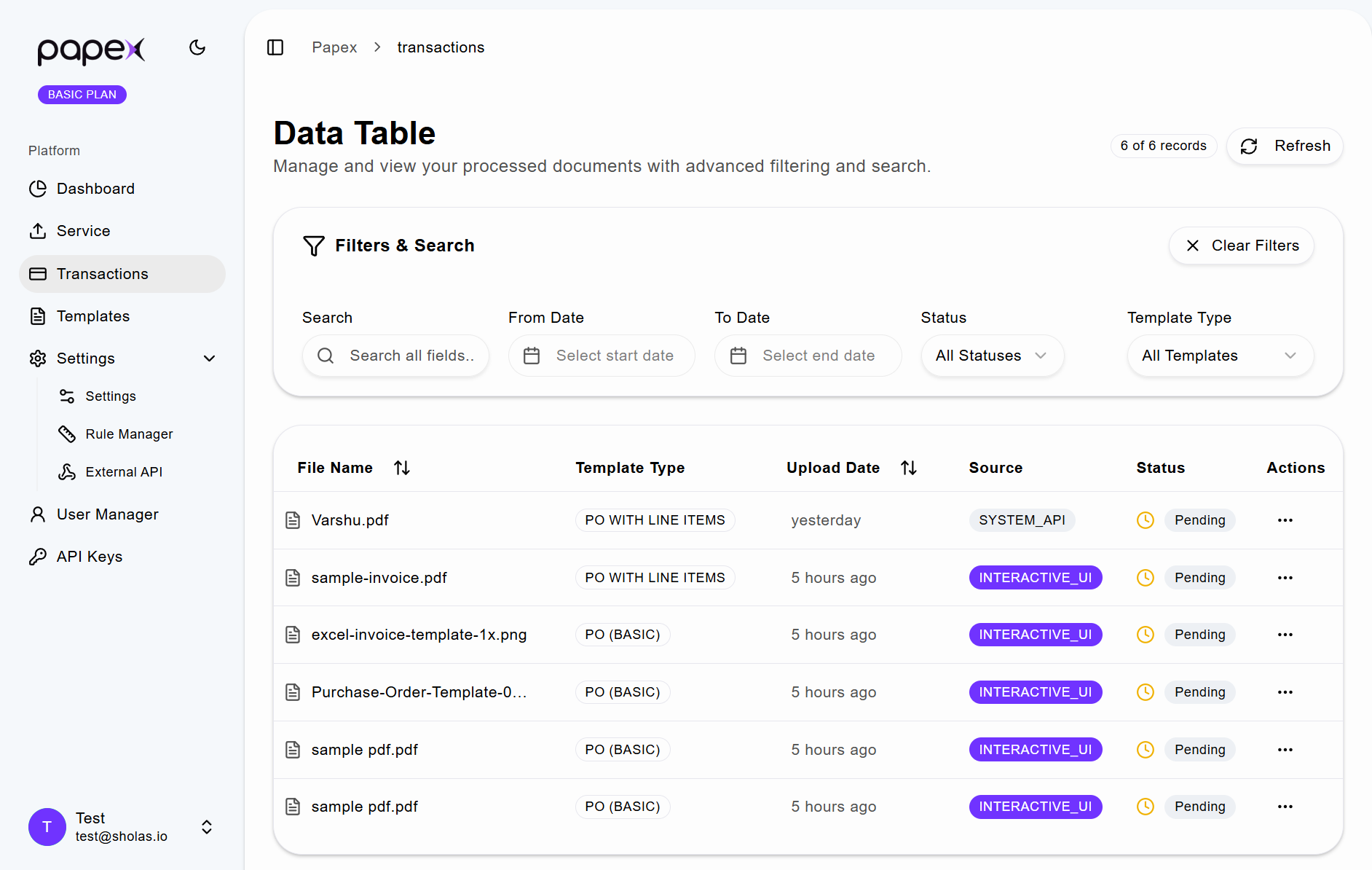
Step 2: Filter by Date Range
- Use the Date Picker to select a start and end date.
- The page will display only the transactions within the selected range.
Step 3: Apply Filters
-
Use the Filter Options to narrow down results based on:
- Search (across all fields)
- From Date
- To Date
- Status
- Template Type
-
This helps in quickly locating specific transactions.
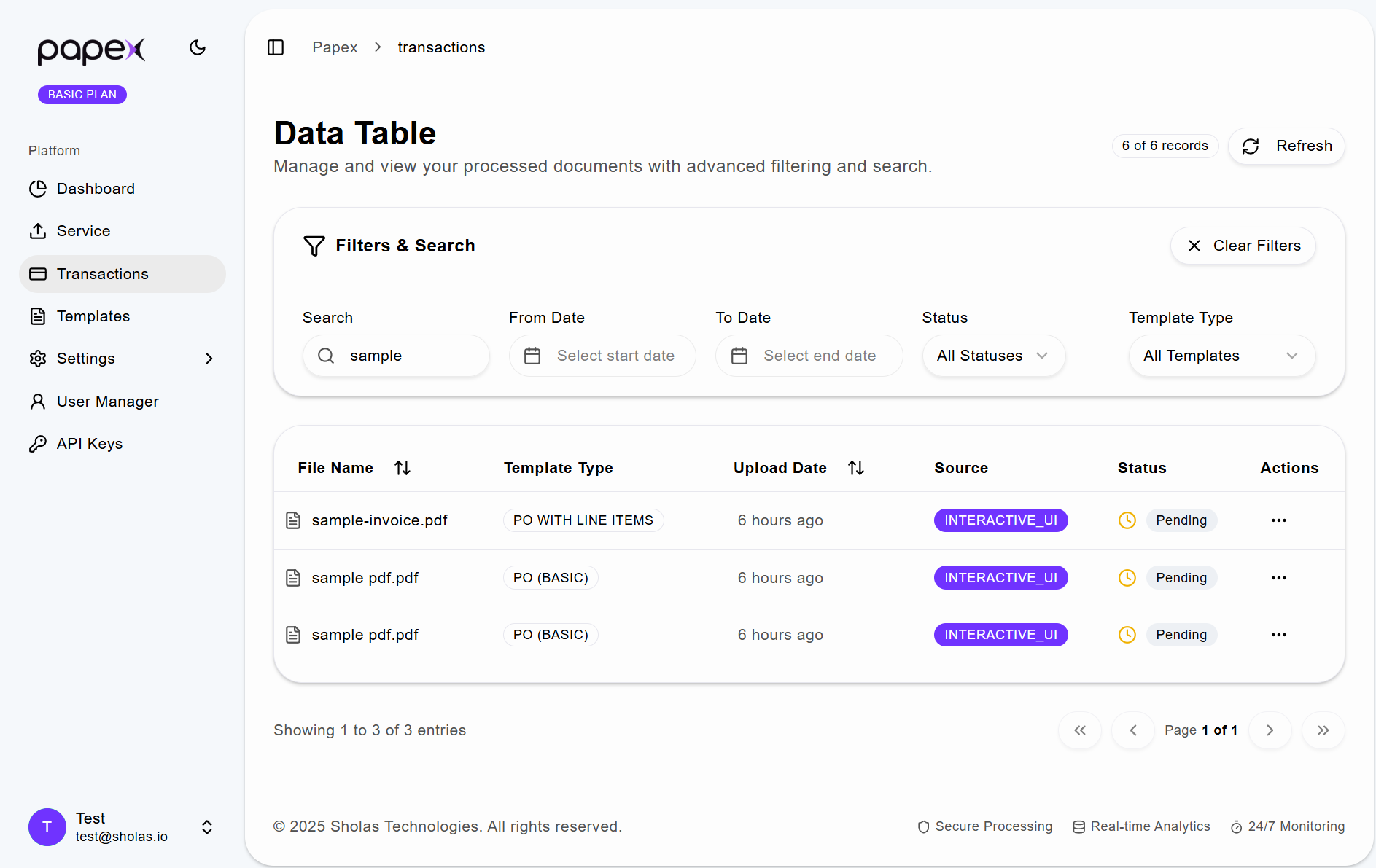
Step 4: Use the Actions Menu
-
Click the three-dot icon under the Actions column for any listed file.
-
A dropdown menu will appear with the following options:
- View File – Opens the uploaded document for preview.
- View JSON – Displays the extracted data in JSON format.
- Push Data – Sends the extracted data to the configured destination (External API).
- Delete – Removes the file and its associated data from the system.
-
These actions allow users to manage individual transactions efficiently.
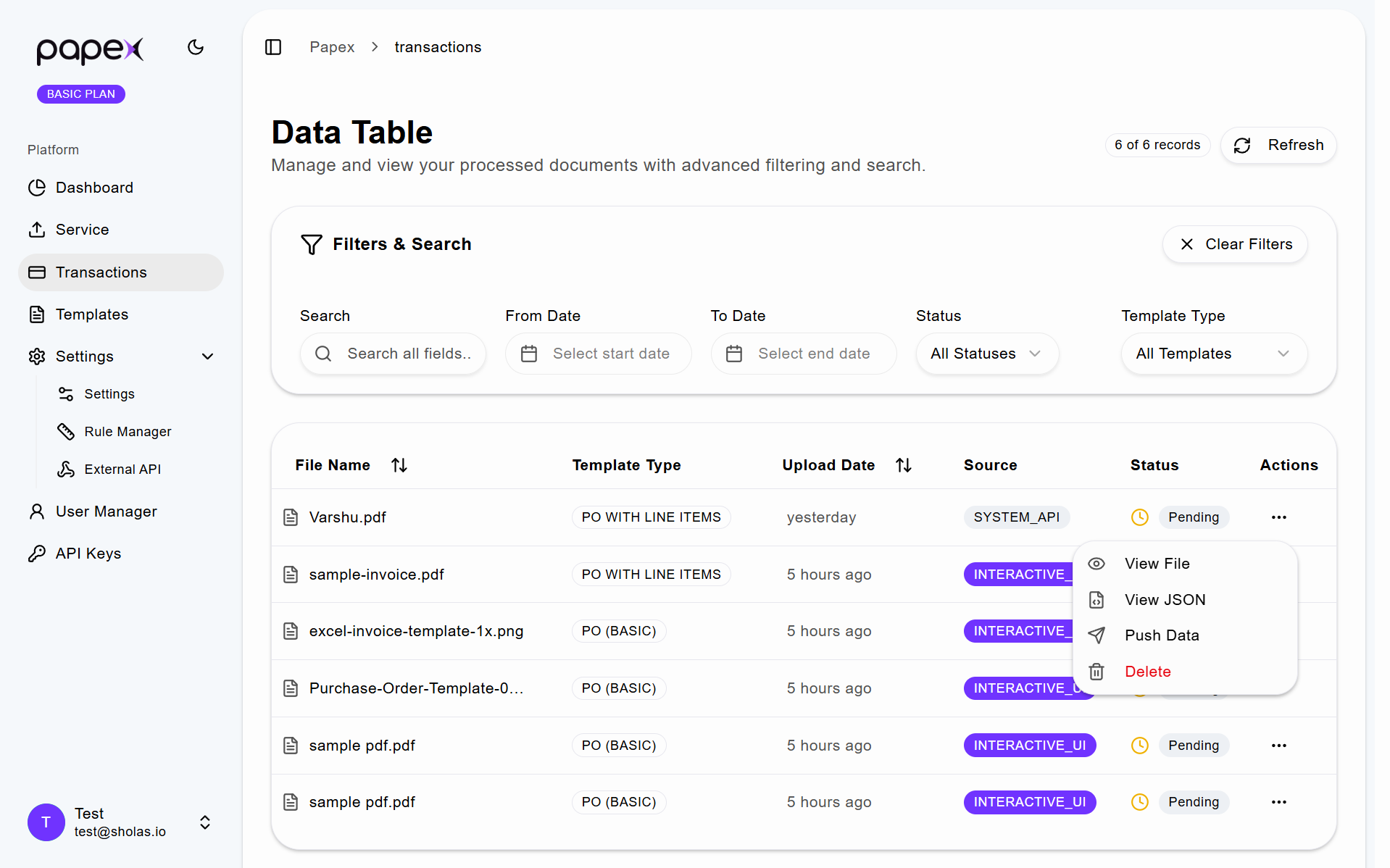
Step 5: Understand Source
-
The Source column indicates how the file was uploaded:
- Interactive UI → Uploaded via interactive user interface
- System API → Uploaded via system-level API integration